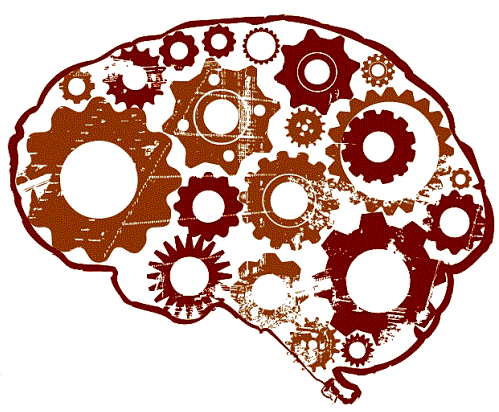how to set up terramate for efficient infrastructure management
As a DevOps engineer, managing infrastructure-as-code (IaC) efficiently is paramount. With the ever-growing complexity of cloud environments, tools that simplify and streamline IaC are invaluable. Enter Terramate, a powerful tool designed to enhance the Terraform workflow by offering better automation, orchestration, and management of multiple Terraform projects. In this post, I’ll walk you through setting up Terramate and integrating it into your DevOps workflow.
Terramate is an open-source tool that extends Terraform’s capabilities, making it easier to manage large-scale infrastructure projects. It helps in organizing Terraform code, automating mundane tasks, and orchestrating changes across multiple projects. With Terramate, you can maintain a cleaner, more modular codebase, and handle complex environments with ease.
Before diving into the setup, let’s touch on why you might want to use Terramate in the first place:
- Modular Code Organization: Terramate promotes a modular approach, enabling you to separate your Terraform code into distinct modules and stacks.
- Automated Workflows: Terramate automates tasks like planning, applying, and destroying infrastructure across multiple Terraform projects.
- Consistency Across Environments: Ensure consistent deployments across development, staging, and production environments.
- Scalability: Easily scale your Terraform projects as your infrastructure grows.
Before setting up Terramate, make sure you have the following:
- Terraform Installed: Terramate requires Terraform, so ensure it’s installed on your machine. You can download it from Terraform’s official website.
- Go Installed: Terramate is written in Go, so you’ll need Go installed to compile and run it. You can get it from Go’s official website.
Start by installing Terramate on your local machine. Since it’s an open-source project, you can compile it from the source.
git clone https://github.com/mineiros-io/terramate.git
cd terramate
go build -o terramateOnce built, move the binary to a directory in your PATH, such as /usr/local/bin.
sudo mv terramate /usr/local/bin/With Terramate installed, let’s initialize a new project. Navigate to the directory where you want to set up your project, and run:
terramate initThis command initializes a new Terramate project, creating the necessary directories and configuration files.
Terramate encourages a modular approach to organizing your Terraform code. Create separate directories for each stack or module, making it easier to manage and deploy them independently.
Example structure:
.
├── terramate
├── stacks
│ ├── dev
│ ├── staging
│ └── prod
└── modules
├── vpc
├── ec2
└── s3Terramate simplifies automating workflows across your Terraform projects. Use Terramate commands to plan, apply, and destroy infrastructure across multiple stacks with a single command.
For example, to plan all stacks:
terramate planOnce you’ve organized your code and automated your workflows, deploying your infrastructure is as simple as:
terramate applyThis command will apply all the changes across the stacks you’ve defined, ensuring a consistent and efficient deployment.
Terramate is a game-changer for managing complex Terraform projects. By following the steps outlined above, you can set up Terramate to organize your code, automate workflows, and ensure consistency across your environments. Whether you’re managing a few stacks or dozens, Terramate can help streamline your DevOps processes, making your infrastructure more manageable and scalable.
Happy Terraforming!