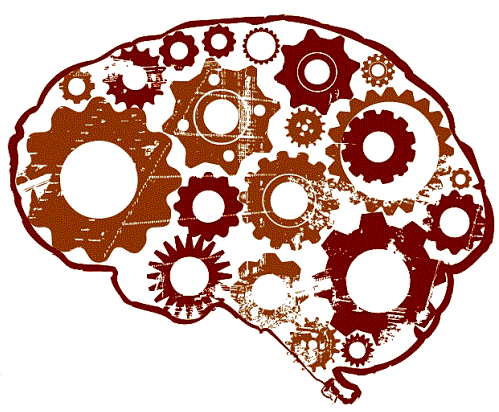Setting Up a Kubernetes Homelab with ARM64 vs AMD64: Which is Better?
As a DevOps engineer, I’ve always found it crucial to have a home lab to experiment, learn, and keep up with new technologies. Recently, I decided to set up my own homelab to run Kubernetes clusters. I had two primary requirements: keeping power consumption low and building redundancy with at least 3 nodes. My budget was around $1000-1300, and I considered both ARM64 and AMD64 processor-based systems.
In this post, I’ll walk you through the hardware options I explored, compare the two architectures, and explain why you might choose one over the other depending on your use case.
For the ARM64 architecture, I looked at boards like the Rock Pi 5 and Odroid N2+. These are small single-board computers (SBCs) that have gained popularity due to their low power consumption and performance, particularly in Kubernetes homelabs.
- 2x Rock Pi 5 (16GB RAM): At about $150-180 each, these provide great compute power for master nodes while staying within budget.
- 2x Rock Pi 5 (32GB RAM): I decided to add two worker nodes, each with 32GB of RAM to handle more demanding workloads. These came in at around $180-220 each.
- Each node comes with NVMe PCIe SSDs ranging from 120GB to 256GB for $40-60 per unit. Fast storage is essential for a smooth Kubernetes experience.
- Official cases and power supplies come in at around $25-35 and $15-20 per node, respectively. These keep the setup clean and well-cooled.
- Master Nodes (16GB each): ~$300-360.
- Worker Nodes (32GB each): ~$360-440.
- Storage: ~$160-240.
- Cases & Power Supply: ~$100-140.
- Low Power Consumption: Each node consumes just 10-15W, keeping the overall energy use low. This is ideal if you’re conscious of electricity costs or looking to run the cluster 24/7.
- Smaller Footprint: ARM64 boards are compact and easy to stack or store in small spaces.
- Cost Efficiency: With lower individual component costs, it’s easier to expand the cluster later if needed.
- Performance Limitations: While ARM64 boards are great for lightweight workloads, they’re not as powerful as AMD64 systems. For more compute-heavy tasks, you might feel the limitations.
- Limited Expandability: Upgrading RAM or storage isn’t as straightforward with ARM boards, so planning for future use cases is crucial.
For the AMD64 architecture, I considered Mini PCs with Ryzen 5 5500U processors. These systems offer higher compute power and are more compatible with a wider range of software.
- 2x Mini PCs (AMD Ryzen 5 5500U, 16GB RAM): These come with 6 cores and 12 threads, offering solid performance. Each unit costs about $300-350, and they come pre-installed with 256GB NVMe SSDs, which was a bonus.
- 2x Mini PCs (upgraded to 32GB RAM): I chose to upgrade the worker nodes to 32GB of RAM. The base unit cost was ~$300-350 with 16GB of RAM, and I added an extra 16GB of DDR4 for ~$40-60 per node.
- Since these are mini PCs, they come with everything integrated, including the power supply and cooling. No need for extra cases or custom power solutions here.
- Master Nodes (16GB each): ~$600-700.
- Worker Nodes (32GB each): ~$680-820.
- Storage: Included (256GB NVMe per node).
- More Powerful CPUs: The Ryzen 5 5500U offers 6 cores and 12 threads, making it ideal for compute-heavy workloads, CI/CD pipelines, or even running virtual machines (VMs) alongside your Kubernetes cluster.
- Better Flexibility: It’s easier to upgrade RAM, storage, or even swap out parts in the future.
- Mainstream Software Compatibility: AMD64 architecture is supported by a broader range of applications, making it easier to work with tools outside of the ARM ecosystem.
- Higher Power Consumption: Each node consumes around 25-30W under load, which is higher than ARM-based alternatives.
| Feature | ARM64 Setup (Rock Pi 5) | AMD64 Setup (Ryzen 5 5500U Mini PCs) |
|---|---|---|
| Cost | ~$1020-1320 | ~$1280-1320 |
| CPU Power | ARM Cortex-A76/A55 (Rock Pi 5), 6-8 cores per node | Ryzen 5 5500U, 6 cores/12 threads per node |
| RAM | 16GB for masters, 32GB for workers | 16GB for masters, 32GB for workers |
| Storage | 120GB-256GB NVMe SSDs | 256GB NVMe SSDs included with Mini PCs |
| Power Usage | 10-15W per node | 25-30W per node |
| Expandability | Limited, but supports PCIe SSDs on some boards | Easy to upgrade RAM and SSD |
| Kubernetes Performance | Adequate for lightweight to moderate workloads | Strong performance for heavier workloads |
| Community Support | Large community around Raspberry Pi, ARM K8s setups | Larger ecosystem for AMD64 and mainstream hardware |
| Flexibility | ARM-based, good for low-power, IoT, or lightweight clusters | More flexible for heavier workloads or VMs |
- ARM64 (Rock Pi 5) is better for low-power, lightweight Kubernetes clusters, especially if you’re focusing on low energy consumption and ARM-based workloads.
- AMD64 (Ryzen Mini PCs) provides more compute power, flexibility, and is better suited for more demanding workloads. If you expect your homelab to handle a variety of tasks or run heavier applications, the AMD64 setup will offer better performance, though at a slightly higher power cost.
Both setups fit within a similar budget range, so your choice depends on whether you prioritize power efficiency (ARM64) or computational power and flexibility (AMD64).